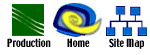Graphics
File Formats
BMP
(Windows Bitmap)
This is Microsoft's native graphic file
format that works well with any Microsoft product. It is an excellent
format for preserving graphics in their original state, but unfortunately
because of the large file size it is unsuitable for use on the Web.
TIFF (Tagged Image
File Format)
TIFF (usually abbreviated ".tif")
is one of the most widely supported graphic file format in existence.
It is considered by many as the best graphic file format for use in
desktop publishing applications. Graphics saved in TIFF format are
easily opened on Macintosh and PC/Windows platforms.
Drawback - Very large file. Many times
have to save on ZIP disks. Also unsuitable for the Web.
JPEG (Joint Photographic
Experts Group)
The JPEG format (usually abbreviated
".jpg") supports full 24-bit color
(16.7 Million Colors). It compresses images by accurately recording
the brightness of each pixel but averaging out the hues, which our
eyes distinguish less accurately. The viewer's Web browser or graphics
application decodes this description into a bitmap that looks more
or less like the original image.
The accuracy of the reconstructed image
depends on how much compression is applied. JPEG's works very well
for photographic images with gradual color changes and no sharp edges.
JPEGs are notoriously difficult to edit. If you open a JPEG and modify
it, you're modifying the interpreted bitmap rather than the JPEG data
itself.
Note:
Never re-save a JPEG if you
don't have to. Always work from an original image saved in a lossless
format.
GIF (Graphics Interchange
Format)
A GIF can have no more than 256 colors,
so you may have to reduce the colors in your images to use it. This
is why GIF doesn't work well for
photographic or high-color images. GIFs with sufficiently few colors
realize greater compression. This makes GIF an optimal format for
simple line art, cartoons, and clip art.
GIF has a few unique features. A GIF file
can contain several images and a duration value for each one to produce
animations. It also has the ability to make one color within the image
transparent.
Primary Formats for the Web
JPEG - Better picture quality than GIF.
GIF - usually for logos or animation.
Scanning Information and Tips
Resolution defines the quality of graphics.
This is usually measured in the number of dots per inch of materials.
Dots per inch (DPI) differences:
For display (Web and video)
= 72-75 dpi
Laser prints = 150 dpi
Professional printer = 300 dpi
Guidelines to Obtain
Good Scans
Always scan at a higher DPI than needed
for the final output. Scan at
a larger scaling than needed, then downsize with a graphics editor.
Save using a lossless (BMP, TIFF) format
so that you can preserve the original at a high, lossless quality.
Perform all other modifications (changes
to brightness, contrast, color range, conversion of format) within
a graphics program like Adobe Photoshop.
Higher Resolutions
for Monitor Use
If you want to enlarge a photo or a segment
of a photo always scan at a higher resolution.
Scanning for Print
Purposes
A photo scanned at 72 DPI looks great
on your monitor. But when you print it, it looks horrible. That's
because, unlike the computer monitor, the printer software doesn't
ignore the original size of the photo. Because of this, a 180 DPI
scan has more detail than a 75 DPI scan when they are printed. The
180 DPI scan has more dots per inch, which means more information
for the printer software to use, which means a better printer photo.
Just remember that scanning at a higher DPI takes longer and requires
more system memory.
Note:
Typical scan resolutions for printing range from 150 to 1200
DPI.
 Finally,
go on to the last section in this module...marketing
strategies for your distance education course
Finally,
go on to the last section in this module...marketing
strategies for your distance education course