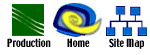|
Home>
Production > Video-based
Materials
 Creating
Video Productions
Creating
Video Productions
 Presentations
for Video-based Instruction
Presentations
for Video-based Instruction
 Video Presentation Style
Video Presentation Style
 Handling
Stage fright
Handling
Stage fright
Creating
Video Productions
Once you determine that video would be
useful in your Distance Education course, arrange a meeting with a member
of the Faculty Support team. If you would like to include videoconferencing
in your course, contact a director from the ICS Distance Education Unit.
If you want to create a video (show a demonstration, interview or case
study) then contact an educational video producer from the ICS Educational
Video Unit. These team members will help you use your time and resources
efficiently by working with you to plan, videotape and edit a video
production. If you want to include videoconferencing in your course
they can help you modify your PowerPoint presentations to make them
look good on video, and familiarize you with the Distance Education
Center. You should plan a meeting with a member of the support team
at least 6 months prior to the date of your
course. The earlier you meet with the Faculty Support team
members, the better these video specialists can help you meet your needs.
Presentations
for Video-based Instruction
If you plan
to use presentation software (i.e. PowerPoint) to present information
to your course you'll need to make
sure your presentations are "video-ready." The following guidelines
will help you make sure the presentation will be clearly seen by the
audience.
When creating PowerPoint
presentations for video or videoconferencing:
 Review online
guidelines for creating presentations
Review online
guidelines for creating presentations
 Ask the coordinator of your Distance Education facility what the
capabilities are of the system. Example:
IFAS
Distance Education
Ask the coordinator of your Distance Education facility what the
capabilities are of the system. Example:
IFAS
Distance Education
 Use a
PowerPoint template that
incorporates a Safe-Title area for video
Use a
PowerPoint template that
incorporates a Safe-Title area for video
 Use a sans-serif font
(i.e. Arial, Helvetica, Verdana) of at least 30 pt. size
Use a sans-serif font
(i.e. Arial, Helvetica, Verdana) of at least 30 pt. size
 Avoid red
text
Avoid red
text
 Avoid elaborate graphs
or diagrams
Avoid elaborate graphs
or diagrams
 Bring your file on either
a 3 1/2" floppy, ZIP 100 disk, or CD-ROM
Bring your file on either
a 3 1/2" floppy, ZIP 100 disk, or CD-ROM
 Learn more about graphics
and scanning.
Learn more about graphics
and scanning.
Video Presentation Style
You may need to alter your presentation
style for educational video programming. The list below will give you
an idea of some items to consider before you plan your program. Refer
to Encouraging Interaction
- Walking around.
If at all possible, it's best to limit walking around, because
it may be distracting for viewers. Instead, try sitting at a desk
or standing. If you can't break the "walking habit," box off a small
area on the floor with masking tape and do not allow yourself to go
outside the box.
- Hand movements.
Avoid quick, wide-sweeping hand movements in a compressed video
environment. Compressed video is sent across telephone lines at a
lower frame-rate than broadcast television; as a result, the images
tend to look "jerky" if you move your arms too quickly.
- Addressing the
camera. Look directly
at the camera as much as possible, even to the point of addressing
the camera when you talk to someone in the same room with you. This
practice helps the participants at other locations feel as if you
are talking directly to them. Instructors and site facilitators should
guide participants at remote sites to address the camera.
- Microphone placement.
Clip-on microphones should be placed about six inches below the
chin with the microphone cable hidden under a person's shirt or blouse,
if possible.
- Pause.
Pause more often than in a traditional face-to-face setting.
This will give the remote participants time to activate their microphones
and ask questions.
- Invite interaction.
In a videoconferencing environment, remote participants are often
uncomfortable about speaking up. Address questions directly to people
at each site early in the program to get them involved. For tips on
inviting interaction, see Encouraging
Interaction.
- Clothes.
Avoid pure white clothing. Many cameras will overcompensate
for the white area of clothing and darken the rest of the picture.
Pure black and navy blue are too contrasting when worn with light-colored
shirts. In general, it's best to stay away from extremely light or
dark colors. Concentrate on mid-tones or pastels. Also, avoid clothes
with tight stripes or small plaids. They turn rainbow colors or cause
a zebra stripe-like effect on television.
- Jewelry. Avoid
big, shiny jewelry. Jewelry that sparkles creates flashes of light
in the camera. Also, be aware that necklaces may rub against microphones
clipped to your clothing.
Handling
Stage fright
Now you've finished all the right things
to prepare yourself for video instruction. The planning is all done, you
have your materials, and you're wearing appropriate clothing. You arrive
at the studio or classroom on time, and then "IT" hits. YOU are the one
who is going to be in front of the camera. You've got butterflies in your
stomach, and your palms are sweating. How do you handle stage fright? Following
are a few tips:
- Be prepared. Read
over your material or have your lecture planned beforehand.
- Before the program starts, take
a deep breath, get a drink of water, laugh, or yawn. (Why
yawn? Because you can't yawn and be tense at the same time. Even a
nervous laugh to yourself will help relieve tension.) You have to
find your own way of dealing with nervousness.
- Prior to the program,
review taped presentations
to identify strengths and weaknesses.
- Prepare your
voice. Many people are self-conscious about the way they
sound. One way to lessen this fear is by relaxing your throat with
a glass of lemon and hot water before leaving your house. Also, certain
foods and beverages coat your throat, causing difficulty in swallowing
and speaking; stay away from cola drinks, chocolates and dairy products.
 Next, review the software tips
related to graphical presentations for web and video or move on
to learn about marketing your distance education
course.
Next, review the software tips
related to graphical presentations for web and video or move on
to learn about marketing your distance education
course.
|