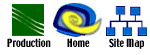|
Home
> Production>
Web-based
Education
 Getting
Internet access
Getting
Internet access
 Web browser
Web browser
 Platform compatibility - PC vs. MacIntosh
Platform compatibility - PC vs. MacIntosh
 Email
Email
 Putting files onto a server - Using FTP
Putting files onto a server - Using FTP
Understanding
the different kinds of communication and development tools that
are available will allow you to determine how best to present
your content and structure your course on-line.
 Getting Internet
access.
Getting Internet
access.
Although most University of Florida students taking a course will have
a Gatorlink account -- which
provides them with Internet access, including the World Wide Web and e-mail
-- students outside the local area may want to use a local Internet Service
Provider (ISP) to avoid long distance charges. Using an ISP other than
Gatorlink may affect students' access to your course, and may cause problems
if you include password protection/user authentication on your course
site. Commercial ISPs often provide users with an installation disk (as
UF does) which might include software different from what you are using
to access and communicate on the Web. This is often the case with Web
browsers, e-mail clients and file transfer protocol (FTP) applications.
 Web browsers.
Web browsers.
A Web browser is software which allows a computer to display pages
from the Internet that include text, graphics, and (sometimes with the
help of additional software) animation, audio/video and other forms of
interactivity. Browsers include navigation buttons, which help a
user move around a Web site, and usually include such features as e-mail
and basic HTML (hypertext markup language) page editors. Although there
are many Web browsers available, the two most popular are Netscape
Navigator/Communicator and Microsoft
Internet Explorer (IE). Netscape is available for download, free for
educational users; Microsoft makes Internet Explorer free for all users.
Gatorlink and most commercial ISP's give users the option of using either
Netscape or IE. Commercial on-line services such as America
Online (AOL) distribute a proprietary browser which a majority of
their customers use, although they also provide users with the option
of using Netscape or Internet Explorer.
In all these cases, the type of browser
your students use can affect how your course pages display, and sometimes,
whether particular features "work" or not. It's therefore
a good idea to design your course so it looks the same no matter what
browser is used; sometimes, though, certain features require different
coding techniques, depending on the browser. In this case, you
might want to either specify a particular browser that your students
should use, or include a page of instructions in your course overview
that will explain what the differences are for different browsers.
 Tip:
Since earlier versions of all
Web browsers do not support some of the HTML tags that the later versions
do, generally, the more complex and interactive your course, the more
important it is to view it in the latest available version of your browser.
Since some of your students may be using an earlier browser, you may
want to determine what your students are using, and make sure your pages
work in those versions. Tip:
Since earlier versions of all
Web browsers do not support some of the HTML tags that the later versions
do, generally, the more complex and interactive your course, the more
important it is to view it in the latest available version of your browser.
Since some of your students may be using an earlier browser, you may
want to determine what your students are using, and make sure your pages
work in those versions.
 Platform
compatibility - PC vs. MacIntosh.
Platform
compatibility - PC vs. MacIntosh.
The type of computer your students use will also make a difference. IBM-based
personal computers (PC) and Macintosh computers handle color display,
screen size and resolution and file directory structures differently;
consequently, some specialized Web development software will only work
on one platform. The good news is that most of these differences are slight,
and your pages can usually be adjusted to accommodate both Macintosh and
PC users.
 Tip:
Some shareware programs
let you see what your Web pages will look like in various browsers and
system configurations. And some new releases of commercial HTML editing
applications also let you check your page design as it will look in
the most commonly used browsers. But it's still a good idea to physically
check your pages on different systems and platforms. Tip:
Some shareware programs
let you see what your Web pages will look like in various browsers and
system configurations. And some new releases of commercial HTML editing
applications also let you check your page design as it will look in
the most commonly used browsers. But it's still a good idea to physically
check your pages on different systems and platforms.
 E-mail.
E-mail.
E-mail is a basic form of communication on the Internet. Because it is
text-based and accessible at any time, you and your students can use it
easily, day or night. E-mail is particularly good for dealing with student
questions, announcing events or making changes to the class schedule,
or setting up appointments with students. Students can also use it to
communicate with peers, conduct class group or project work and submit
assignments via an attachment. Another advantage is that if you use e-mail,
you and your students have a dated record of the communication that has
taken place. Popular e-mail packages include Eudora Pro and Eudora
Lite, Pegasus Mail, and the mail packages such as Netscape Mail or Microsoft
Outlook included as part of a browser.
 Putting files onto a server - File Transfer Protocol (FTP).
Putting files onto a server - File Transfer Protocol (FTP).
When you 'publish' or put your course pages on-line where your students
can find them, the files reside on a server. A File Transfer Protocol
program allows you to 'upload' or transfer your files to the server. FTP
is used not only to publish Web pages, but also to transfer files of all
kinds from one machine to others via 'uploading' and 'downloading' (transferring
a file from a server to a client machine).
 Tip:
Although you can transfer files
using DOS or UNIX commands, there are freeware programs available, such
as WS-FTP for the PC or Fetch for the Macintosh, which automate the
process of establishing a connection with your 'server host' (the machine
where your files reside). If you have a PC and are connected to a Local
Area Network (LAN), you can also access the server as a virtual drive
on your computer if you obtain permission from the network administrator.
This will allow you to simply 'cut and paste' your files from your computer
to the server. The staff of the IFAS Information Technology unit can
assist you with this process. Tip:
Although you can transfer files
using DOS or UNIX commands, there are freeware programs available, such
as WS-FTP for the PC or Fetch for the Macintosh, which automate the
process of establishing a connection with your 'server host' (the machine
where your files reside). If you have a PC and are connected to a Local
Area Network (LAN), you can also access the server as a virtual drive
on your computer if you obtain permission from the network administrator.
This will allow you to simply 'cut and paste' your files from your computer
to the server. The staff of the IFAS Information Technology unit can
assist you with this process.
 Move
on to Video-based course production, and learn
how video courses differ from web-based instruction Move
on to Video-based course production, and learn
how video courses differ from web-based instruction
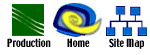
|